
NOTE: The Android app is not currently available for download from the Play store, and may not be compatible with newer devices.
About Band-in-a-Box
Band-in-a-Box is a popular music program for desktop Mac's and PC's.
Band-in-a-Box is so easy to use! Type in the chords to any song using standard chord symbols like C or Fm7b5; and Band-in-a-Box does the rest, automatically generating a complete professional-quality arrangement of piano, bass, drums, guitar, strings and more. Plus, add REAL accompaniment to your song with RealTracks and RealDrums- actual recordings of professional studio musicians!
Band-in-a-Box for Android is an app for Android devices including phones and tablets. If you have a copy of the desktop Band-in-a-Box for Mac, then with the Band-in-a-Box Android app you can:
- Download songs, including chordsheets and audio (m4a) from your Mac using Dropbox or Google Drive.
- See the chordsheets and play the songs that you downloaded on your Android device.
Getting started with Band-in-a-Box for Android
Launch the Band-in-a-Box app
When you open Band-in-a-Box, you may see a "server connection" dialog. You can just cancel the dialog since that would be for use with a Windows desktop computer.
The main screen
In the Band-in-a-Box app, you'll notice a few areas (from top to bottom):
- Top Toolbar, with File menu, Settings button, Play/Stop, and 'Chord Input Mode' button.
- Song title.
- Song Settings (Style, Tempo, Key, chorus begin/end, and number of choruses or repeats).
- Chordsheet area showing your song, with 4 bars per line.
- Bottom Status bar (green checkmark if connected to a server).
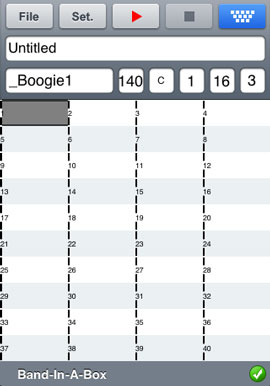
Let's open and play an existing song.
Choose OPEN from the FILE menu. You will see the demo songs that are included with BB Android. You should see "Blues Shuffle Demo" and "Jazz Swing Demo", and you will notice that these filenames are in green. The green indicates that audio (m4a) is available for these songs. This means that they are "ready-to-play".
Choose "Blues Shuffle Demo": This song was previously generated using BB Android, and the arrangement was made entirely from the chord progression.
Press the Green PLAY button The arrangement sounds realistic, because it was generated using the high quality RealTracks present in Band-in-a-Box.
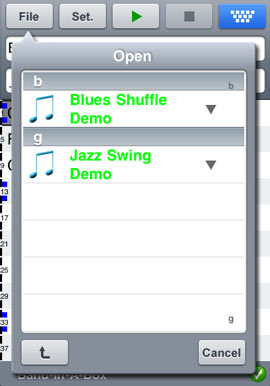
Here is a typical use for BB Android app:
- E.G. Jim has entered lots of songs over the years into his BB Desktop version and also has some other practice songs from his teacher. He now wants to practice his guitar playing on these tunes using only his BB android. As a one-time procedure, at home (over his home network WiFi) he downloads his entire song library to BB android, including chordsheets and audio. Now he has his BB song library on his BB android, and doesn't need to connect to his Mac again (unless he wants more songs, or to generate different chords for the songs). He plays the songs on his android, either using the android speakers, headphones, or plugging the android line out into his stereo system. He will only ever need to connect to the Mac again if he wants to get more songs, or regenerate them in different styles etc...
Downloading songs using Dropbox or Google Drive
It is easy to download songs using Dropbox or Google Drive. Note that you need to already have a Dropbox (or Google Drive) account set up.
Step 1 - File | Download
Go to the File menu and select 'Download', and then tap [Download from Dropbox] (or Google Drive). If you have not yet signed into Dropbox on the device, you need to tap [sign in], and then [Allow]
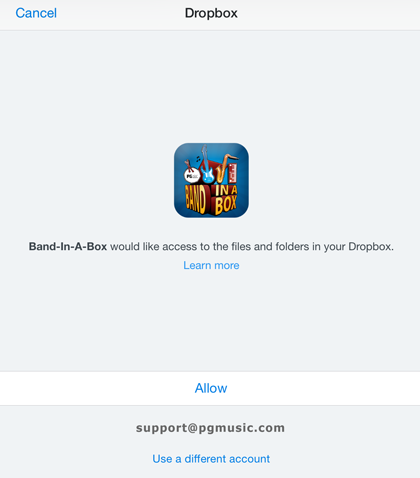
Step 2 - Select files to Save
Once signed into Dropbox, you can navigate through your Dropbox folders. You will see only the Band-in-a-Box song files and zip files (not other files that can't be used by Band-in-a-Box). Select the files that you want to download, by tapping on them.
You can download Band-in-a-Box songs (e.g. MySong.MGU) and rendered audio (e.g. MySong Render.m4a), or a zip file containing files. Remember that in order to play the songs on your phone/tablet you'll need to have the songs pre-generated. This means that you should select the rendered file (.m4a or .mp4) as well as the Band-in-a-Box song file.
Next, tap the [Save Selected], and choose the folder to save in. You can make a new folder by tapping the [*] button.
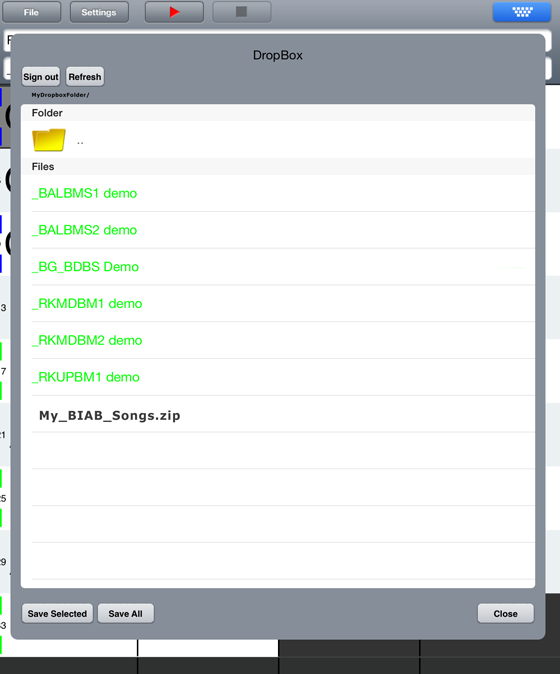
 Online now
Online now
Need Help?
Customer Sales & Support
|
Phones (Pacific Time) 1-800-268-6272 1-250-475-2874 |
||
| Live Chat | ||
| OPEN | Online Ordering 24/7 |
|
| OPEN | Forums, email, web support |
