Search Manual
RealBand® 2022 for Windows® New Features Guide
Details of New Features
RealBand can install multiple VST plugins from a folder rather than one at a time.
When you press the [Scan Folder for VST Plugins] button in the DX/VST Options dialog (DX/VST Window – [Options]) and select a folder, RealBand will automatically scan the VST/VSTi plugins in that folder and its subfolders. (Note: It’s not advisable to let RealBand scan the entire hard drive. Select folders where you think plugins exist.)
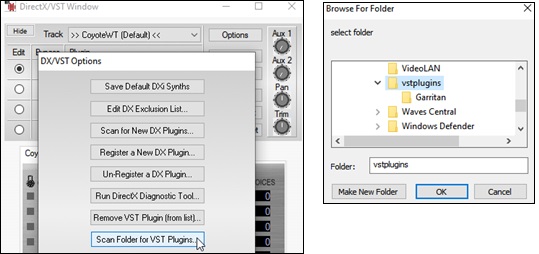
The built-in Audio Chord Wizard has better chord detection routines.
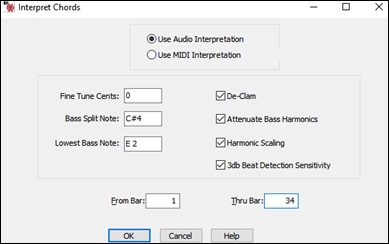
RealBand can record mixer movement for the masters/subgroups if you move one of the 16 audio output sliders in the lower right section of the Mixer (which normally function as master audio outputs).

The new Time Stretch and/or Transpose Entire Song dialog lets you transpose/stretch/reduce all tracks and then conveniently save to a new file. You can access this dialog from the Edit menu.
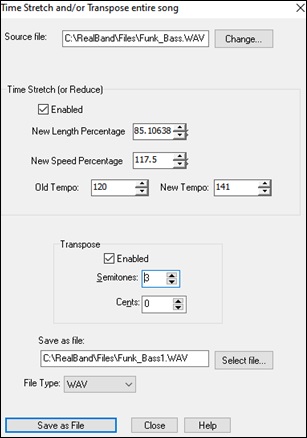
The Render - Save all tracks to individual files command now has settings to save selected tracks only and to exclude muted tracks.
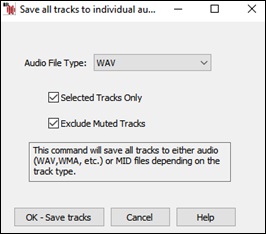
The Render - Save all tracks to WAV files command lets you save to a compressed format such as M4A, WMA, etc.
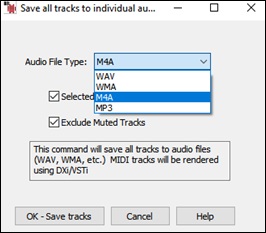
The Render - Export Acid Loop command can now export a section of a MIDI track or the entire MIDI track to an acid loop. Previously it only allowed this for an audio track.
![]()
When using the Render - Save all tracks to WAV command, you now have the option to acidize all the .WAV files. The “Acidize WAV?” message will pop up once and the settings will be applied to all tracks except drums which will be auto-detected based on either the track name or the MIDI note channels in the case of a MIDI track.
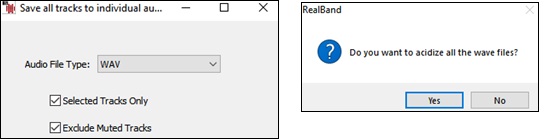
When auto-converting a MIDI track to a .WAV file, you now have the option of acidizing the .WAV file.
![]()
The Batch File Conversion dialog now lets you select Auto/Mono/Stereo when converting to audio files, as well as select the bit rate when converting to compressed audio.
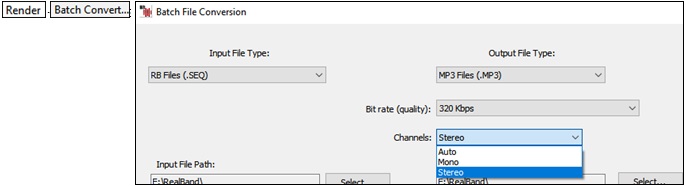
The new Mute submenu on the right-click menu in the Tracks and Mixer windows lets you mute all track, un-mute all tracks, mute selected tracks, or un-mute selected tracks.

The new Solo submenu on the right-click menu in the Tracks and Mixer windows lets you solo selected tracks, un-solo selected tracks, solo rhythm section, or un-solo all tracks.

When you start recording, a message will display to the right of the record button for several seconds to indicate which track is being recorded.
![]()
The General Preferences dialog has new settings to set the default volume for tracks and the default gain offset in dB for audio tracks.

In the File Preferences dialog, you can now choose a custom folder where backup files are automatically saved.
![]()
The Lead Sheet Options dialog now has a “Highlight played notes” checkbox that lets you enable or disable the highlighting of played notes independently of the regular Notation window.
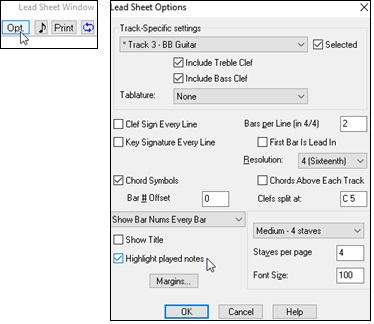
In the Tracks window, in the situation where a long track name wraps to the line immediately below the track name (the track name is displayed using two lines), the font size and color of the lower area will match the font size/color of track name field itself to make it more obvious that the track name wraps to the lower field.
![]()
When loading in a .SEQ file, if a VST plugin used isn’t yet installed into RealBand or a DX plugin used isn’t installed on the computer, then the list of these plugins will be written to the flash message log.
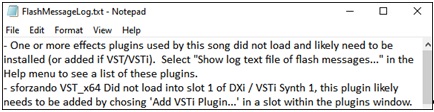
More ASIO formats are supported (big-endian, and 64-bit floating point) although these are UNTESTED and likely uncommon.

There is now an option to hide the display of nodes in the overview section of the Tracks window. This will display the overviews at the full height when tracks are expanded in size vertically.

The Bar Settings dialog in the Chords window now allows you to enter Meter changes.
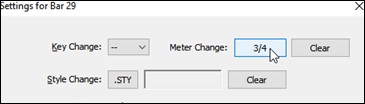
When inserting or deleting a tempo in the Tempo Map, you now have the option of stretching any audio that exists in the section of the song that is affected by the change in tempo.
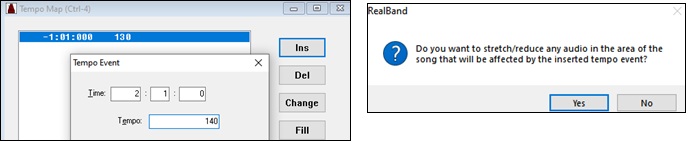
When loading an XML file from Guitar Pro that has two clefs of guitar notation on 1 part, RealBand will correctly load the tab clef and ignore the redundant other clef.

You can now insert/remove a trill (tr symbol) for a note with the Notation window right-click menu. RealBand can also read trills from XML files.
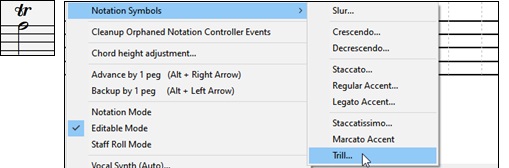
RealBand can now recognize if a track within an MGU/SGU file is set to a custom RealTracks instead of just the default. Previously, if you opened the file, selected a different RealTracks, saved the song, and reopened into RealBand, the custom RealTracks was ignored.

The StylePicker is enhanced.
The mixer area has an additional row for the Utility tracks to show which instruments are included in the Utility tracks.
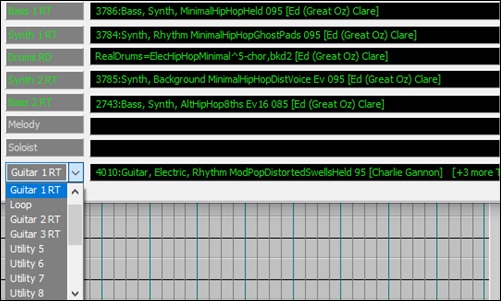
The Other filter button has more menu items.
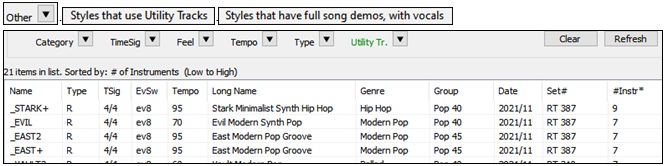
The Set # column shows HalfDouble for Half-time/Double-time variation styles.

We’ve added more user categories (e.g., Xtra12 All Styles, XPro Styles, Style Demos with Vocals, etc.)
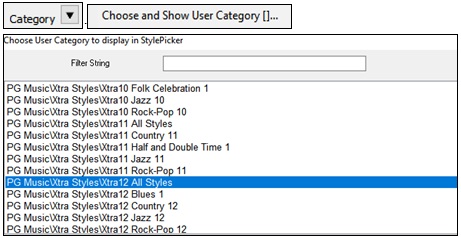
The RealTracks Medley dialog is improved.
It now opens instantly.
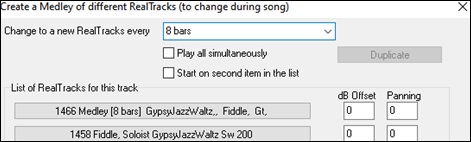
The arrow buttons have been removed. You can now just click on the list to select RealTracks.
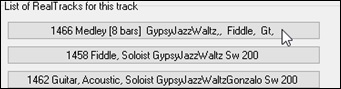
Unconditional 30-Day Money Back Guarantee on all PG Music products purchased from PG Music Inc.
PG Music Inc.
29 Cadillac Ave Victoria BC Canada V8Z 1T3
Sales: 800-268-6272, 250-475-2874,+ 800-4746-8742*
* Outside USA & Canada where International Freephone service is available.
Access Codes
Tech Support: Live Chat, support@pgmusic.com
 Online now
Online now
Need Help?
Customer Sales & Support
|
Phones (Pacific Time) 1-800-268-6272 1-250-475-2874 |
||
| Live Chat | ||
| OPEN | Online Ordering 24/7 |
|
| OPEN | Forums, email, web support |
